Are You Following Best Practices in QuickBooks Online?

Habits can be good things when you’re talking about getting through the workday successfully. You might have developed a habit of responding to emails quickly and preparing checklists before you go into meetings. Maybe you schedule your most challenging work for high-energy times of the day and leave less-demanding tasks for those times when you’re not as chipper.
It’s easy to fall into habits with QuickBooks Online, too. You might follow the same workflow pattern every day simply because that’s the way you’ve always done things. There’s nothing wrong with that – as long as you’re incorporating as many of the site’s best practices as you can. That is, you’ve made a habit of taking actions that will lead to the most effective use of QuickBooks Online.
Here are four habits we think you should consider developing if you haven’t already.
Go through your new transactions every day:
One of the five best things about QuickBooks Online is its ability to connect to your financial accounts and import transactions regularly. But this feature is only useful if you review your recently-downloaded transactions every day. Wait too much longer than that, and it will become too overwhelming.
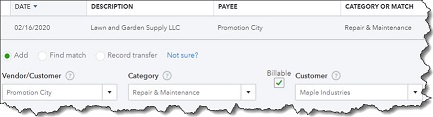
We recommend you review your account transactions every day and complete any of the fields necessary.
To view an account register, you’d click Banking in the left vertical pane, and then click on the desired account at the top of the screen. When you select a transaction, a small window like the (partial) one pictured above drops down and displays your options. If you have not worked with defining and clearing downloaded transactions before, we can provide guidance here. It’s complicated.
Always assign categories to expenses:
You’ll get out of QuickBooks Online what you put into it. That is, the more conscientious you are about completing records and transactions thoroughly, the more helpful your reports will be. It’s especially important that you assign categories to expenses and mark them as billable or not. Those categorized expenses will be very important as you’re preparing your company’s income taxes. And you want to be sure that customers are billed for expenses you incur on their behalf.
Run aging reports once or twice a week:
QuickBooks Online can help you keep up with money owed to you and money you owe, but you have to take the time to stay current with that information. The site’s
Dashboard provides the dollar total for unpaid invoices and links to a list, but it doesn’t tell you what bills of your own may be coming due – or are late.
We recommend you run at least two reports at the beginning and end of the week: Accounts Receivable Aging Summary and Accounts Payable Aging Summary. You can modify these reports by clicking the Customize button, but they should be good as is. You don’t want to see any numbers in any columns except the first one (Current). If you see any beyond that, it means that either incoming or outgoing payments are overdue. Click on any number to see the transactions behind it.
Set reorder points on inventory items.

Inventory-tracking in QuickBooks Online is complicated. We can help you understand it.
Keep an eagle eye on your product inventory levels. When you create an item record (Sales | Products and Services | New), be sure to enter a Reorder point. The Products and Services page tells you how many items have Low Stock or are Out of Stock. You can also see the Qty on Hand and Reorder Point in the table below those numbers.
Warning: Inventory-tracking is an advanced feature of QuickBooks Online. If you need these tools, contact us about scheduling some time to go over them thoroughly.
More to Implement
There are many other best practices that we’d recommend for your use of QuickBooks Online. Several of them have to do with reports, one of the site’s capabilities that is particularly robust but which many businesses don’t fully engage in because some of them are difficult to analyze. These include standard financial reports like Balance Sheet and Statement of Cash Flows.
You’ll need these reports if you apply for financing or want to share information about your company’s financial health with a third party. The insight they provide can also be useful to you in making business decisions. We’d be happy to create and analyze these for you on a regular basis, or to consult with you on any other aspect of QuickBooks Online that is perplexing.
We are here to help you succeed!
Contact Coker James to begin your journey.
STAY INFORMED!
Receive the latest in tax and small business updates that affect your finances and growth prospects.
Location
“Archer Lewis” is a brand name under which Archer Lewis, LLC, its subsidiary entities, and Jarrard, Nowell & Russell, LLC provide professional services. Archer Lewis, LLC, its subsidiary entities, and Jarrard, Nowell & Russell, LLC practice in an alternative practice structure in accordance with the AICPA Code of Professional Conduct and applicable laws, regulations and professional standards. Coker James Accountants, LLC is a subsidiary entity of Archer Lewis, LLC. Jarrard, Nowell & Russell, LLC is a licensed independent CPA firm that provides attest services and Archer Lewis, LLC and its subsidiary entities provide bookkeeping, tax and advisory services. Archer Lewis, LLC and its subsidiary entities are not licensed CPA firms. The entities practicing under the “Archer Lewis” brand are each individual firms that are separate legal and independently owned entities and are not responsible or liable for the services and/or products provided by any other entity providing services and/or products under the “Archer Lewis” brand. Our use of the terms “our firm” and “we” and “us” and terms of similar import, denote the alternative practice structure conducted by Jarrard, Nowell & Russell, LLC, and Archer Lewis, LLC and its subsidiary entities.
